공부를 잘하는 분들은 알고계셨겠죠 공부만 하고 정리하지 않는다면 남는 게 없네요. 너무 당연한 이야기지만 저는 정리를 하지 않고 열심히 머릿속에 쌓아두었고 그 결과 똑같은 내용을 매번 검색하는 사람이 되었습니다. 물론 그 과정을 통해 익숙해지고 조금씩 성장하고 있었겠지만 이제는 똑같은 행동을 반복하지 않기위해 Widget을 정리하고자 합니다. 이 글을 통해 앱개발하면서 만난 위젯들을 정리하겠습니다. 🐾
목차
1. Modal Bottom Sheet 간단한 설명
1-1. Modal Bottom Sheet 기본 화면
1-2. Modal Bottom Sheet 기본 코드
2. Modal Bottom Sheet 꾸미기
2-1. Circular Corner 예시 화면
2-2. Circular Corner 예시 코드
3. 참고자료
1. Modal Botton Sheet
ModalBottomSheet는 사용자가 버튼을 클릭하면 뒤에 있는 내용을 가리는 하단 시트를 표시하는 데 사용합니다.
설명을 표시하거나 유저에게 옵션을 제시할 때 이 위젯을 사용합니다. 두가지 속성(property)이 필수로 요구됩니다.
BuildContext : 가져올 위젯을 결정하고 위젯 트리에서 가져올 위젯의 위치를 결정하는 데 도움을 줍니다.
WidgetBuilder : 위젯을 반환합니다.
1-1. 기본 예제 화면
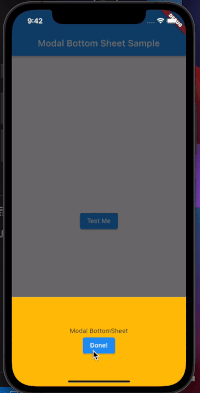
1-2. 기본 예제 코드
import 'package:flutter/material.dart';
void main() => runApp(const MyApp());
/// This is the main application widget.
class MyApp extends StatelessWidget {
const MyApp({Key? key}) : super(key: key);
@override
Widget build(BuildContext context) {
return MaterialApp(
home: Scaffold(
appBar: AppBar(title: const Text('Modal Bottom Sheet Sample')),
body: const MyStatelessWidget(),
),
);
}
}
class MyStatelessWidget extends StatelessWidget {
const MyStatelessWidget({Key? key}) : super(key: key);
@override
Widget build(BuildContext context) {
return Center(
child: ElevatedButton(
child: const Text('Test Me'),
onPressed: () {
showModalBottomSheet<void>(
context: context,
builder: (BuildContext context) {
return Container(
height: 200,
color: Colors.amber,
child: Center(
child: Column(
mainAxisAlignment: MainAxisAlignment.center,
mainAxisSize: MainAxisSize.min,
children: <Widget>[
const Text('Modal BottomSheet'),
ElevatedButton(
child: const Text('Done!'),
onPressed: () => Navigator.pop(context),
)
],
),
),
);
},
);
},
),
);
}
}2. Modal Bottom Sheet 꾸미기
2-1. Circular Corner 예시 화면
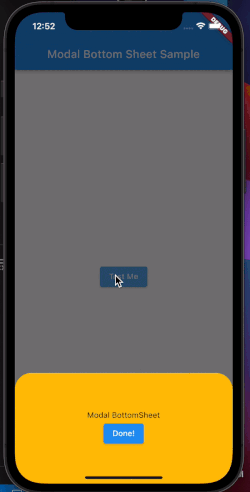
2-2. Circular Corner 예시 코드
이 부분을 구현하기 위해 두 군데의 코드를 변경했습니다.
먼저 MaterialApp에서 primarySatch와 canvasColor를 변경합니다.
MaterialApp(
theme: ThemeData(
primarySwatch: Colors.blue,
canvasColor: Colors.transparent,
),
home: Scaffold(
appBar: AppBar(title: const Text('Modal Bottom Sheet Sample')),
backgroundColor: Colors.white,
body: const MyStatelessWidget(),
),
);
다음 showModalBottomSheet위젯의 코드를 변경합니다.
showModalBottomSheet<void>(
context: context,
builder: (BuildContext context) {
return Container(
height: 200,
color: Colors.transparent,
child: Container(
decoration: const BoxDecoration(
borderRadius: BorderRadius.only(
topLeft: Radius.circular(30),
topRight: Radius.circular(30),
),
3. 참고자료
https://medium.flutterdevs.com/modal-bottom-sheet-in-flutter-dae05debbed2
'Flutter' 카테고리의 다른 글
| [Flutter] 플레이스토어 등록된 앱 버전 업데이트하기 (0) | 2022.01.09 |
|---|---|
| [Flutter] Snackbar 사용하기 (0) | 2021.11.17 |
| [Flutter] getx를 통한 상태관리를 쉽게 알아봅니다.🔥 (0) | 2021.10.05 |
| 🍎 Flutter의 SQLite 사용하여 데이터 저장하기 CRUD with 간단한예제 (0) | 2021.08.26 |
| Flutter의 Bloc 패턴, 어디에 왜 어떻게 쓰는 걸까요? (0) | 2021.08.10 |



