반응형
회사가.. 웹뷰로 모든 걸 구현하면... 저는 어디로 가야하죠... 흑흑
공식 문서에 따르면 ios와 android의 기반이 되는 부모 위젯이 다르지만 결과적으로는 같은 화면을 출력하는 것을 확인할 수 있습니다.
일반적으로 웹뷰 화면을 띄운 화면입니다.
이게 바로 웹뷰 화면을 띄운 웹뷰 화면이죠..
import 'dart:io';
import 'package:flutter/material.dart';
import 'package:webview_flutter/webview_flutter.dart';
void main() {
runApp(const MyApp());
}
class MyApp extends StatelessWidget {
const MyApp({Key? key}) : super(key: key);
@override
Widget build(BuildContext context) {
return MaterialApp(home: WebViewExample());
}
}
class WebViewExample extends StatefulWidget {
WebViewExample({Key? key}) : super(key: key);
@override
State<WebViewExample> createState() => _WebViewExampleState();
}
class _WebViewExampleState extends State<WebViewExample> {
@override
void initState() {
super.initState();
// if (Platform.isAndroid) WebView.platform = AndroidWebView();
}
@override
Widget build(BuildContext context) {
return const Scaffold(
body: WebView(
initialUrl: 'https://pub.dev/packages/webview_flutter',
),
);
}
}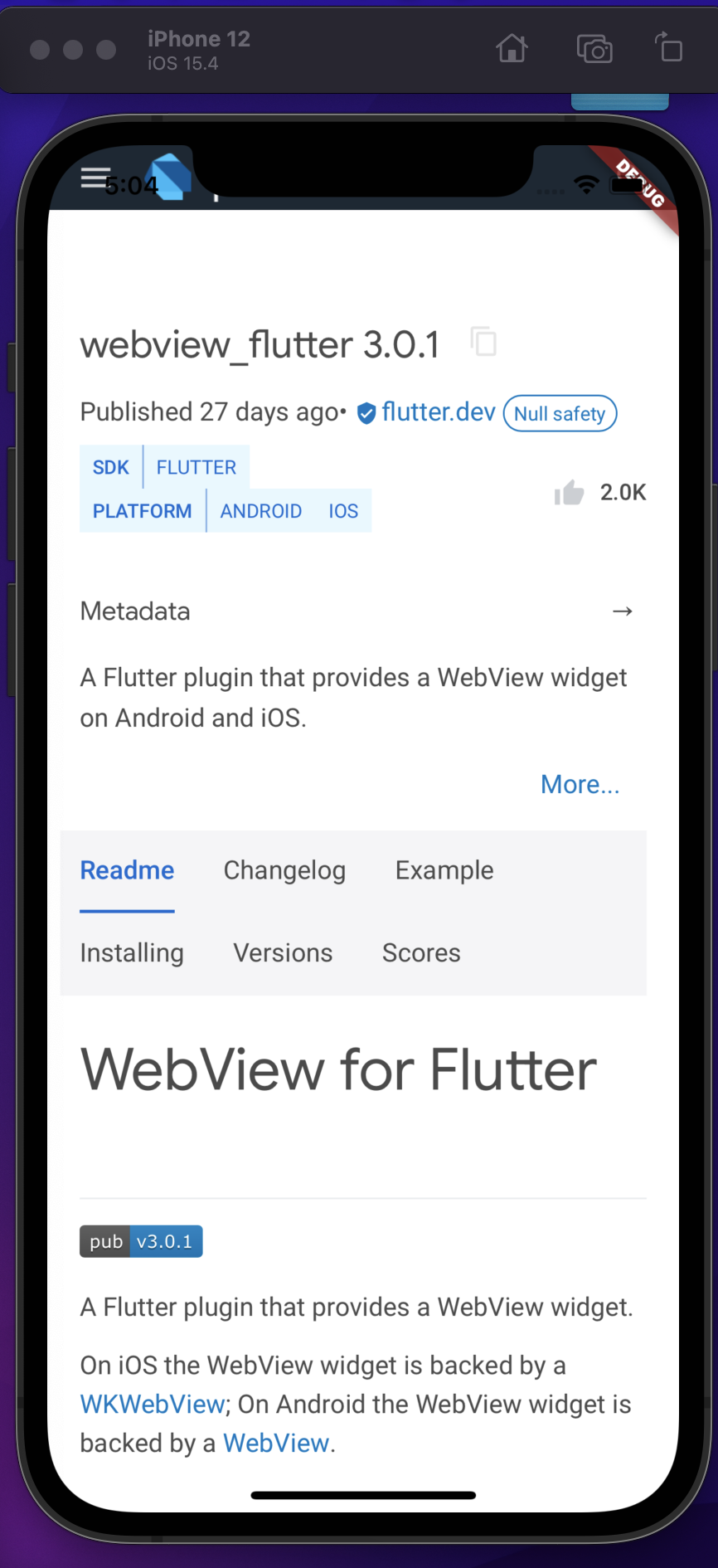
import 'dart:async';
import 'dart:io';
import 'package:flutter/material.dart';
import 'package:webview_flutter/webview_flutter.dart';
void main() {
runApp(const MyApp());
}
const String kNavigationExamplePage = '''
<!DOCTYPE html><html>
<head><title>Navigation Delegate Example</title></head>
<body>
<p>
The navigation delegate is set to block navigation to the youtube website.
</p>
<ul>
<ul><a href="https://www.youtube.com/">https://www.youtube.com/</a></ul>
<ul><a href="https://www.google.com/">https://www.google.com/</a></ul>
</ul>
</body>
</html>
''';
const String kLocalExamplePage = '''
<!DOCTYPE html>
<html lang="en">
<head>
<title>Load file or HTML string example</title>
</head>
<body>
<h1>Local demo page</h1>
<p>
This is an example page used to demonstrate how to load a local file or HTML
string using the <a href="https://pub.dev/packages/webview_flutter">Flutter
webview</a> plugin.
</p>
</body>
</html>
''';
const String kTransparentBackgroundPage = '''
<!DOCTYPE html>
<html>
<head>
<title>Transparent background test</title>
</head>
<style type="text/css">
body { background: transparent; margin: 0; padding: 0; }
#container { position: relative; margin: 0; padding: 0; width: 100vw; height: 100vh; }
#shape { background: red; width: 200px; height: 200px; margin: 0; padding: 0; position: absolute; top: calc(50% - 100px); left: calc(50% - 100px); }
p { text-align: center; }
</style>
<body>
<div id="container">
<p>Transparent background test</p>
<div id="shape"></div>
</div>
</body>
</html>
''';
class MyApp extends StatelessWidget {
const MyApp({Key? key}) : super(key: key);
@override
Widget build(BuildContext context) {
return MaterialApp(home: WebViewExample());
}
}
class WebViewExample extends StatefulWidget {
@override
State<WebViewExample> createState() => _WebViewExampleState();
}
class _WebViewExampleState extends State<WebViewExample> {
final Completer<WebViewController> _controller =
Completer<WebViewController>();
@override
void initState() {
super.initState();
// if (Platform.isAndroid) WebView.platform = AndroidWebView();
}
@override
Widget build(BuildContext context) {
return Scaffold(
appBar: AppBar(
title: const Text('WebView를 구현'),
),
body: Builder(builder: (BuildContext context) {
return WebView(
initialUrl: 'https://flutter.dev',
javascriptMode: JavascriptMode.unrestricted,
onWebViewCreated: (WebViewController webViewController) {
_controller.complete(webViewController);
},
onProgress: (int progress) {
print('WebView is loading (progress : $progress%)');
},
javascriptChannels: <JavascriptChannel>{
_toasterJavascriptChannel(context),
},
navigationDelegate: (NavigationRequest request) {
if (request.url.startsWith('https://www.youtube.com/')) {
print('blocking navigation to $request}');
return NavigationDecision.prevent;
}
print('allowing navigation to $request');
return NavigationDecision.navigate;
},
onPageStarted: (String url) {
print('Page started loading: $url');
},
onPageFinished: (String url) {
print('Page finished loading: $url');
},
gestureNavigationEnabled: true,
backgroundColor: const Color(0x00000000),
);
}),
floatingActionButton: favoriteButton(),
);
}
JavascriptChannel _toasterJavascriptChannel(BuildContext context) {
return JavascriptChannel(
name: 'Toaster',
onMessageReceived: (JavascriptMessage message) {
// ignore: deprecated_member_use
Scaffold.of(context).showSnackBar(
SnackBar(content: Text(message.message)),
);
});
}
Widget favoriteButton() {
return FutureBuilder<WebViewController>(
future: _controller.future,
builder: (BuildContext context,
AsyncSnapshot<WebViewController> controller) {
if (controller.hasData) {
return FloatingActionButton(
onPressed: () async {
final String url = (await controller.data!.currentUrl())!;
// ignore: deprecated_member_use
Scaffold.of(context).showSnackBar(
SnackBar(content: Text('Favorited $url')),
);
},
child: const Icon(Icons.favorite),
);
}
return Container();
});
}
}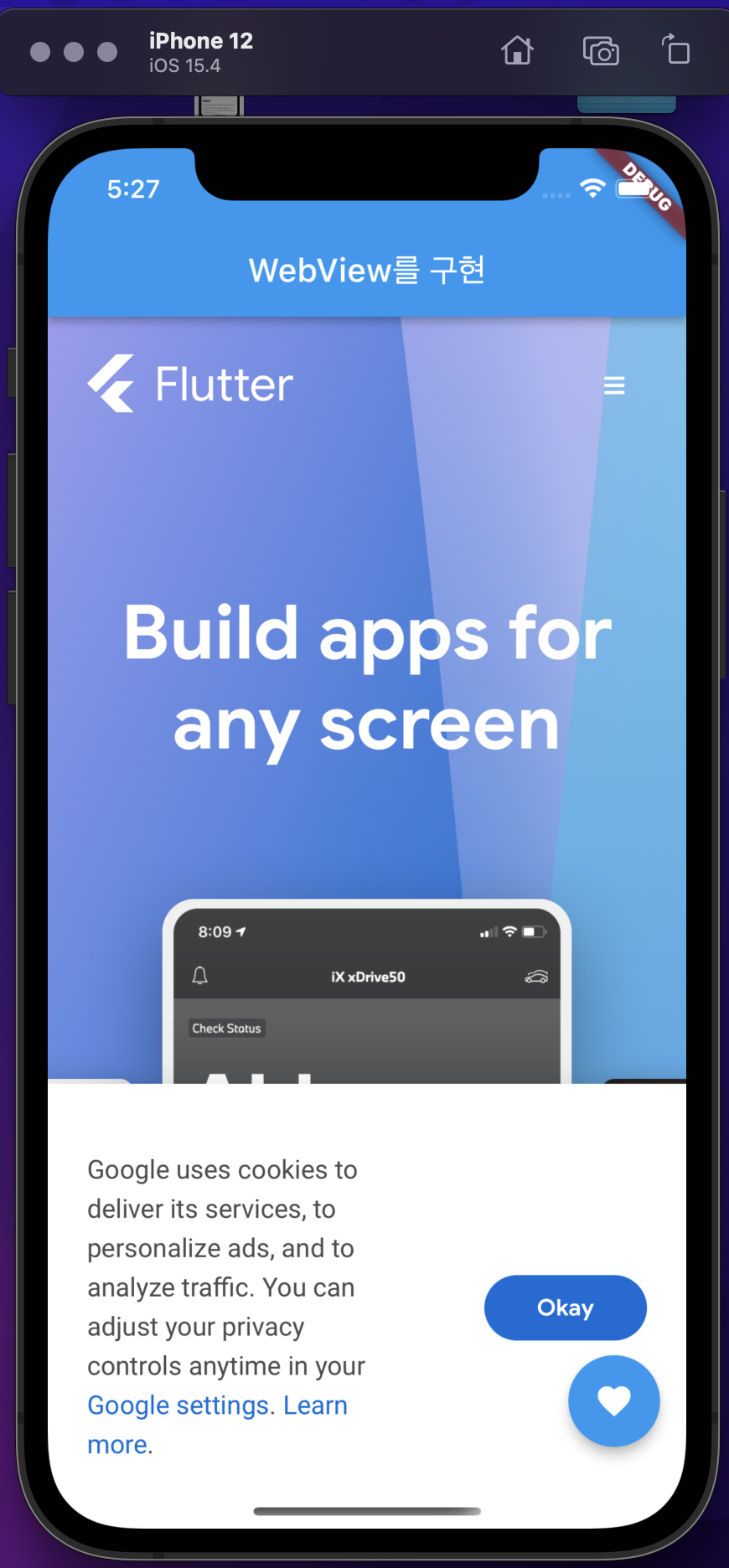
반응형
'Flutter' 카테고리의 다른 글
| [Flutter] 인앱결제에 대해 알아봅니다. - 개념과 정책 (0) | 2022.03.30 |
|---|---|
| [Flutter] WebSocket에 대한 정리 (0) | 2022.03.28 |
| [Flutter] 기본 font 확인하기 (0) | 2022.03.23 |
| [Flutter] KaKaologin 구현 (0) | 2022.03.20 |
| [Flutter] WillPopScope 안드로이드, ios 시스템 BackButton 막기 (0) | 2022.02.09 |


